Student Reports
Coaches have access to a Students tab that lists all active students in the course.
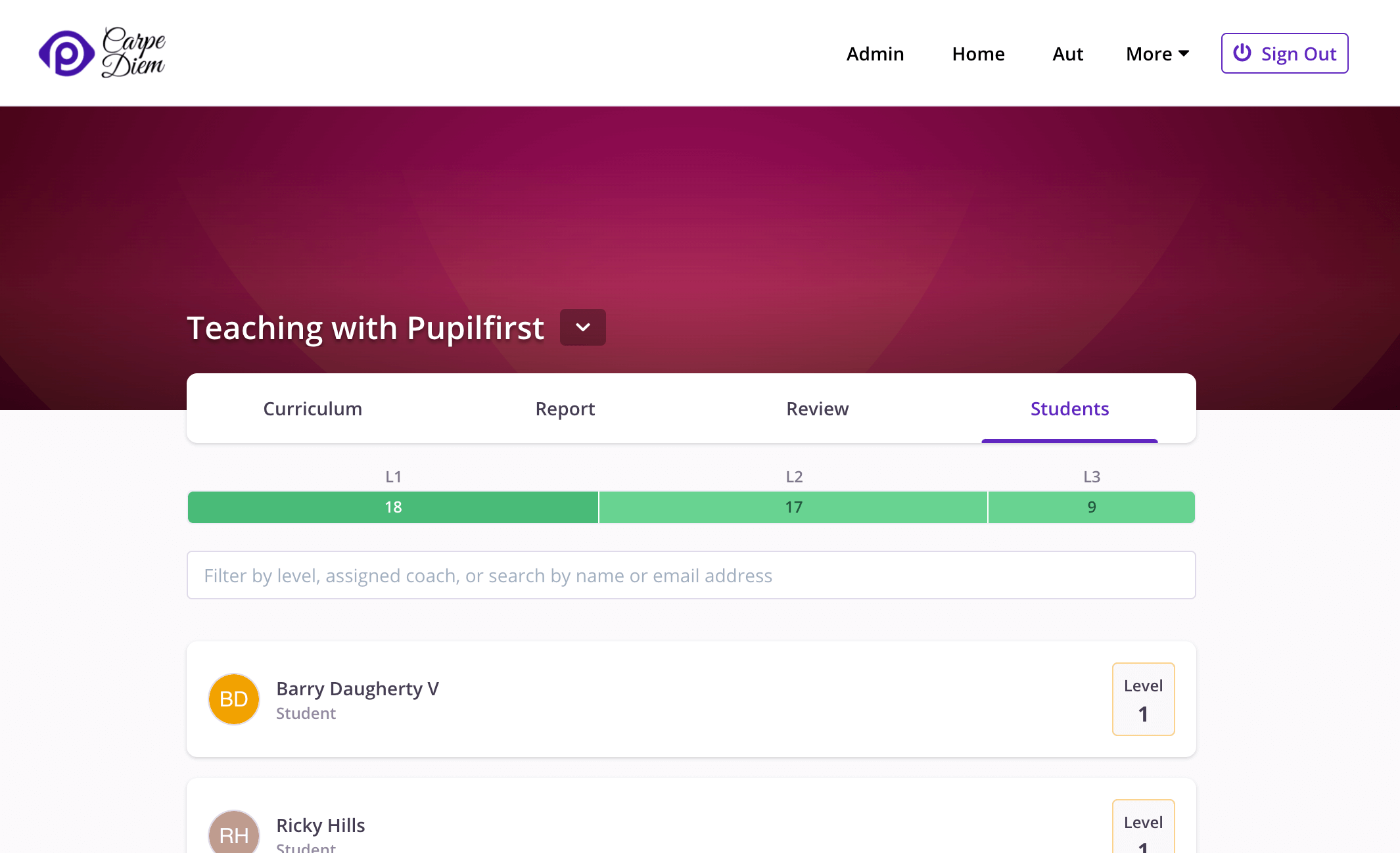
If you have more than a handful of students, keeping track of them - how far they've progressed in the course, how well they're doing, and what issues they've had during their time - can be daunting. Dalasa sets up a few simple interfaces to make these checks easier.
At the top of the page is the student distribution bar, which shows a split of how students in the course are currently spread within the course's levels.
Below that is the filter input, followed by the students list. Coaches can search for a student by their name, or their team's name, and filter by the course level.
In addition to this, if coaches are directly assigned to students, then additional filters are available on the page to display students assigned to specific coaches. Choosing to filter by a coach will also update the student distribution bar, showing counts that apply to the selected coach.
Use levels as a rough indicator of progress
Given that courses are intended to contain many levels of content, with students moving up through the levels as they complete targets, it's safe to use the level number as a rough indicator for the progress of a student.
However, some levels may be more difficult or time-consuming than others, so you'll need to account for the different weightage, depending on the nature and content of your course.
Detailed report
To get a detailed look at a student's progress, you can click on an entry to open up a report for that student.
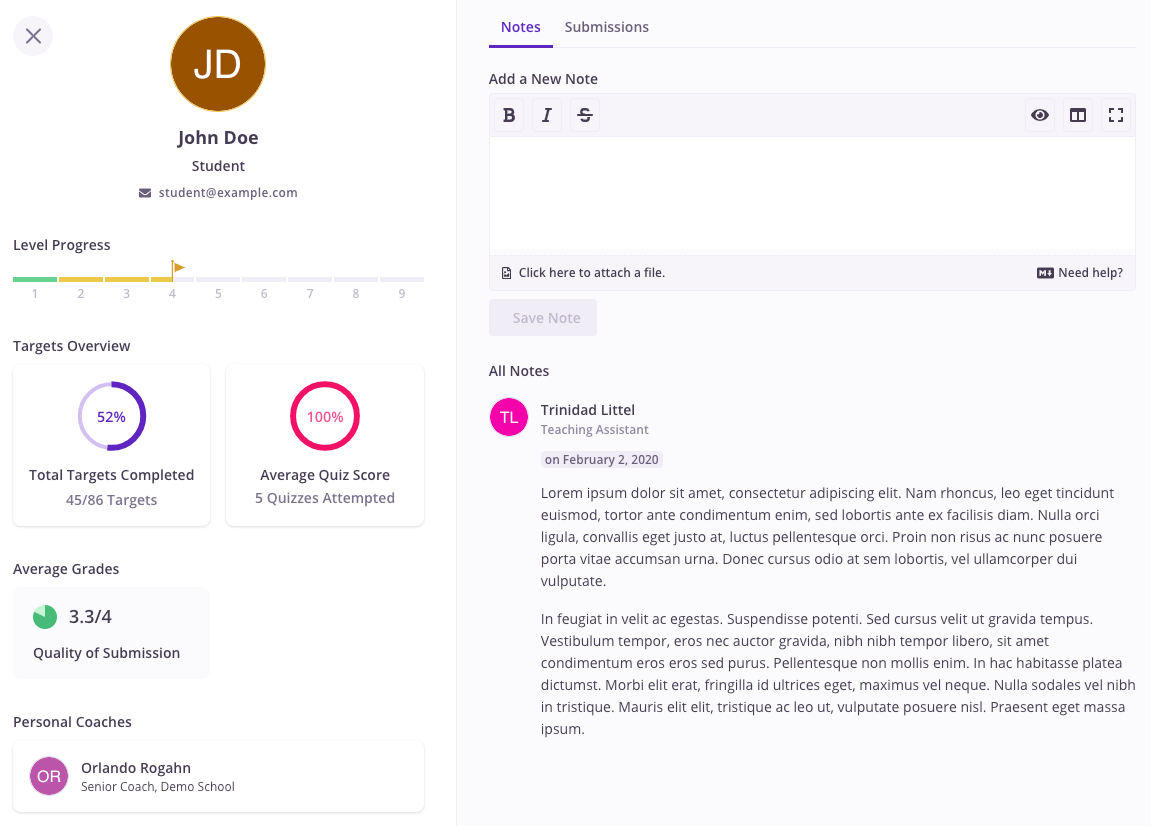
The left sidebar shows all available details about the student. Top to bottom, these are:
- Personal details, supplied by the student.
- Their progress in the course's levels. A green bar indicates that the student has passed all milestone targets in that level.
- The total targets they've completed, and their average score in your quizzes.
- The average grades that they received for reviewed submissions, grouped by each of the evaluation criteria that you've set up.
- Their team members, if any.
- Coaches assigned to them, if any.
The right-side of the report contains two tabs: the coach's notes about the student, and a list of their reviewed submissions.
Grading should be objective
Assuming that your grading scale, and your review process is objective, you can use these average grades as an indicator of how well they're performing in your course.
In isolation, these value of these numbers is questionable, but it can be extremely useful when comparing the performance of students, or comparing their graded performance to your expectations.
However, it's very difficult (if not impossible) to eliminate subjectivity from the review process, so these numbers should always be used with care. When possible, use of these metrics should be backed up by other measures such as coach's notes.
Keep notes on students
During your interactions with a student, or while reviewing their submissions, you may notice that a student is particularly weak (or strong) at something. At this point, it might make sense to write a note about it.
Our memory is fallible, so it's wise to leave notes on the student's page which you and other coaches can refer to, later on for a a quick recap, and to help guide future interactions with the student.