Coaches
Dalasa enables quick and efficient review of task submissions by students, and to share feedback and create a conversation around what students have learned from a course. Coaches are users who make this possible.
- Coaches are users who can review submissions from students.
- Coaches also have access to all communities in a school.
Adding and editing coaches
Coaches can be added from the coaches page which is linked on the main navigation bar of the school administration interface.
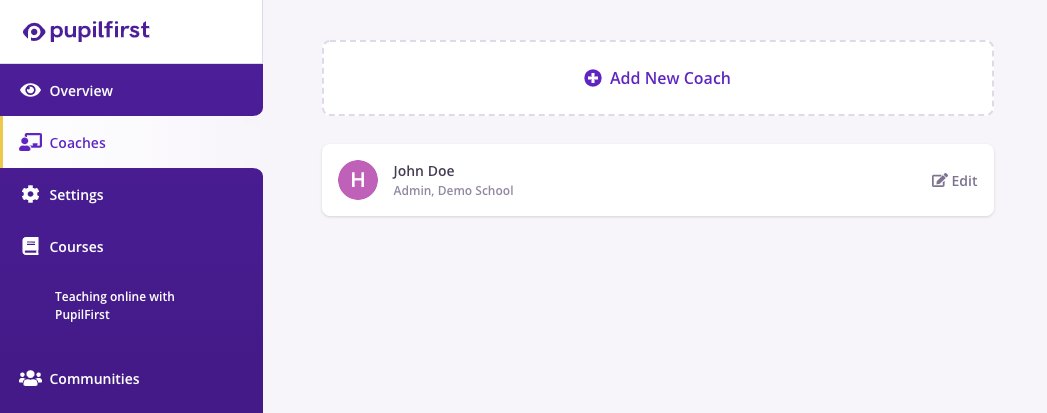
You can add new coaches using the Add New Coach option, and edit them by clicking on the name on this list. Coaches have a few additional properties unique to them:
Should the coach profile be public?: If this option is turned on for at least one coach, it will enable the public coaches index page at the /coaches path on your school. This page will list coaches that have been marked public using this setting.
Connect Link: When a coach is publicly listed, this link will also be displayed on the /coaches page. This link can be used to allow students to connect with a coach outside of the platform, via tools such as Calendly.
Assigning coaches to students
Once a coach has been added to a school, they can immediately access all communities. However, to review submissions from students, they must be assigned to students in one of two ways:
Course Coaches
To assign a coach to a course, head to the Coaches sub-menu inside a course:
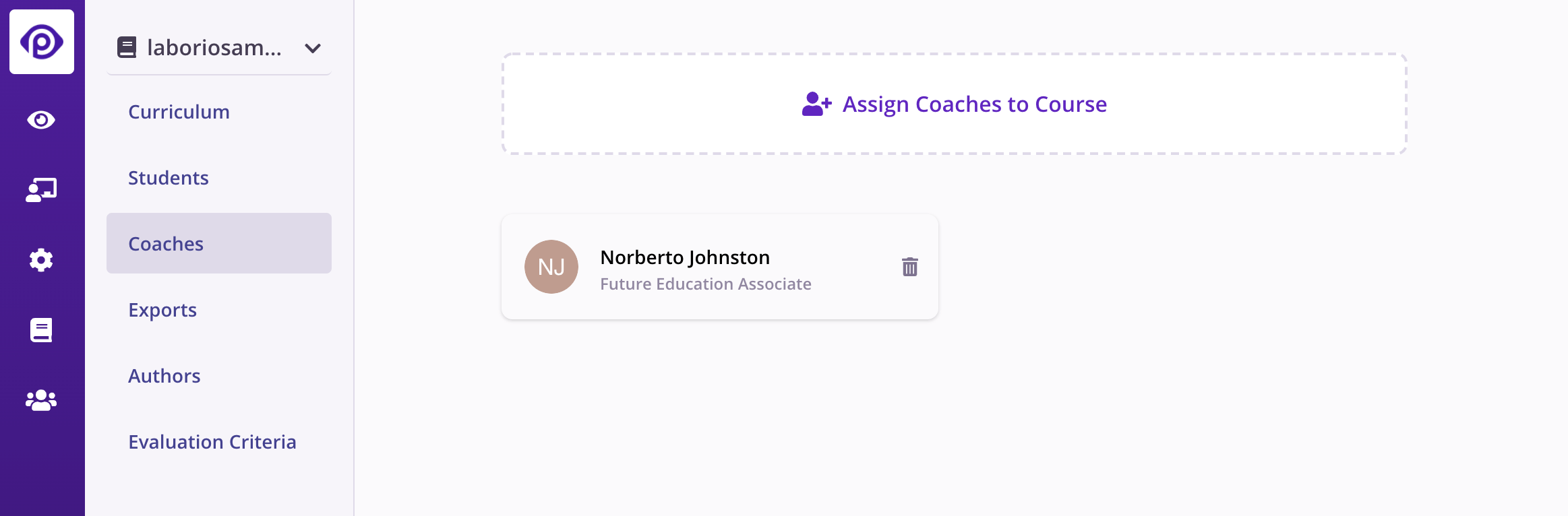
This assignment allows coaches to review submissions from all students in a course. For courses with small numbers of students, this is probably sufficient configuration.
However, if your list of students is large, you may want to split the reviewing workload among a number of coaches. This is made easier by directly assigning course coaches to students.
Assigning coaches to students and teams
Head to the list of students in a course, and select any student to edit their details. If you've picked a team, you'll notice a field titled Team Coaches, and if you've picked a lone student, then the same field would be labled Personal Coaches.
This editable list of coaches allows you to directly assign coaches to a student or a team.
The makes a few changes across Dalasa:
- The list of submissions to review can now be filtered by selecting an assigned coach.
- When a coach with directly assigned students loads the page for the first time, the filter defaults to show them only submissions from their own students.
- When viewing the details of a submission, the directly assigned coaches are listed at the top.
- When browsing the coach's students list, similar filters are available, and the assigned coaches are listed on both the index page, and within the student report itself.